Monday, 30 December 2013
Awesome Google Facts and Figures!
Source: BestComputerScienceDegrees.com
Friday, 1 November 2013
Encouraging Higher Order Thinking Skills
The concept of "Googleable vs Non-Googleable" questions was mentioned to me many months ago but I again stumbled over the reference to this brilliant concept.
Thanks to Ewan McIntosh for this insightful read:
http://notosh.com/lab/googleable-vs-non-googleable-questions/
Here is an example I conjured from a from a Year 6/7 unit on Ancient Mediterranean History I taught this year:
Googleable Questions
Who was Julius Caesar?
Did lions really kill Christians in the Colloseum?
How far and wide did the Roman Empire spread?
When were the pyramids of Eqypt built?
What food did they eat in Ancient Greece?
....you get the point!
Non-Googleable Questions
Why were killings of Christians allowed in Ancient Rome and wouldn't be allowed in 2013?
Which ancient society's legacies (inventions) have had the greatest impact on modern society?
Why are modern buildings not built in such a decorative manner as they were in ancient times (e.g. Greek Acropolis etc.)?
You can start to see why the internet itself is not innately a tool for deeper thinking, but it relies on the teacher to structure the unit appropriately. Use the internet for sourcing information and build upon that to reach that higher order thinking that we all strive for in our classrooms. Gone are the days of "integrating ICT" purely on the fact that students are using a search engine to retrieve information. The unit above could include an assessment in the form of a blog that students post their persuasive arguments and allow comments and rebuttal from their peers.
Thanks to Ewan McIntosh for this insightful read:
http://notosh.com/lab/googleable-vs-non-googleable-questions/
Here is an example I conjured from a from a Year 6/7 unit on Ancient Mediterranean History I taught this year:
Googleable Questions
Who was Julius Caesar?
Did lions really kill Christians in the Colloseum?
How far and wide did the Roman Empire spread?
When were the pyramids of Eqypt built?
What food did they eat in Ancient Greece?
....you get the point!
Non-Googleable Questions
Why were killings of Christians allowed in Ancient Rome and wouldn't be allowed in 2013?
Which ancient society's legacies (inventions) have had the greatest impact on modern society?
Why are modern buildings not built in such a decorative manner as they were in ancient times (e.g. Greek Acropolis etc.)?
You can start to see why the internet itself is not innately a tool for deeper thinking, but it relies on the teacher to structure the unit appropriately. Use the internet for sourcing information and build upon that to reach that higher order thinking that we all strive for in our classrooms. Gone are the days of "integrating ICT" purely on the fact that students are using a search engine to retrieve information. The unit above could include an assessment in the form of a blog that students post their persuasive arguments and allow comments and rebuttal from their peers.
Labels:
classroom,
education,
google,
googleable,
ict,
schools,
teaching,
technology
Wednesday, 30 October 2013
Youtube in the Classroom
Many teachers (or Principals more often than not) are anxious about the dangers of YouTube. What if little Johnny watches a naughty video or little Sally stumbles across some foul language?? Ban YouTube!
My previous school banned Youtube (on the Principals orders) and I'm sure its happening elsewhere.
Check out the following resource developed by Youtube that is a series of lessons aimed at educating students to use YouTube responsibly. It is aimed at ages 13-17. As the lessons are Google Docs you can open, then save a copy and modify as you see fit for your own setting. The lessons have links to videos to further enhance the message:
Curriculum: Understanding YouTube & Digital Citizenship
http://www.google.com/edu/teachers/youtube/curric/index.html
Another resource created by Google that is more broadly aimed at cyber safety/citizenship:
Google Digital Literacy and Citizenship Curriculum(targeted at Grade 6-8)
http://www.google.ie/goodtoknow/web/curriculum/
Labels:
ban,
cybersafety,
education,
fear,
schools,
technology,
YouTube
Wednesday, 3 July 2013
Reflections on Web 2.0 Tools
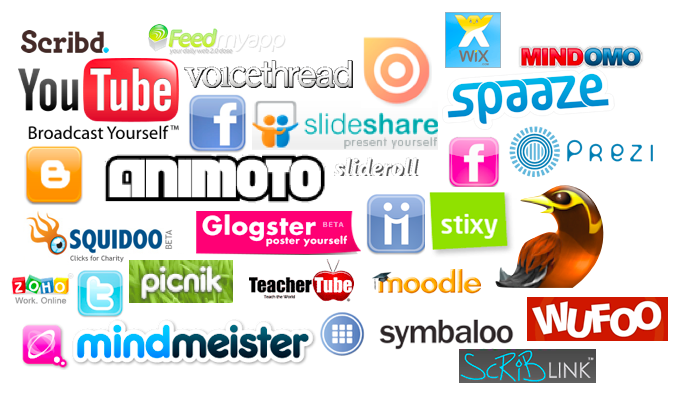
Web 2.0 tools are here to stay and the big question is this...will they be used to do "old things new ways" or "new things, new ways"?
( I did steal that quote from someone, but can't recall where or who!)
I think that there are so many amazing, engaging, exciting and interesting Web 2.0 tools, but unless they are used to actually change the focus of pedagogy, they are not fulfilling their potential. These tools are the medium that we, as educators, can use to actually change the fundamentals of how a 21st Century classroom operates. How can it be different (and in lots of cases already is beginning to be)?
Some key ideas to be considered...each one could have a thesis written:
- collaboration
- student engagement
- critical thinking
- student centred, personalised learning
- constructivism
- teacher as facilitator
- flipped classroom (very interesting TED talk by Salman Khan)
- global classroom
Learning Communities & Constructing Knowledge Together (Module 10)

Google Sites provide your one-stop-shop for collaboration and learning communities!
Students can easily create their own Google Site and use it as an ongoing "digital portfolio". For easy access (both for fellow students and the teacher), I create a page on the class site with link to each students individual Google Site:
What about Wikis I hear you ask?
Well, a Wiki is just a webpage that allows multiple authors....this can be easily done using permissions and sharing in Google Sites. You can even specify "page level permissions" so that within a whole site, just one specified page can have multiple authors/editors (therefore you have a wiki).
What about Blogs?
Blogger.com is fully integrated with Google, therefore the they can work in perfect unison (see my previous blog post on Blogger)
Social Networks in Education (Module 9)



The possibilities for using social networks in education are limitless!
One major consideration is age restriction- Facebook, Twitter and Ning are all superb tools but are not suitable for Primary school use as they have a 13+ age disclaimer. I have included Edmodo as an excellent alternative for Primary school classrooms. Edmodo is a "closed" social network that has an interface very similar to Facebook but is password protected and can allow a classroom teacher to control the content.
A social network can also be established using Google Sites. With a class site, a variety of pages can be added to allow comments, discussions, links, uploaded documents etc. In this way a Google Site can operate in very much the same way as a "social network".
Scootle (Module 9)

Scootle is a brilliant collection of digital resources that encompasses every area of the curriculum. One of the best features is the ability to search by Australian Curriculum Year Level/Learning Area/Outcome. Teachers are required to create an account to access Scootle but then it is very easy to allow students to access these resources- by creating "learning paths". Learning paths are a collection of custom resources that can be accessed via a PIN (no login required, which is perfect and easy for student access). Here is a video that explains how to utilise Scootle learning paths and have students access them through a class Google Site:
Monday, 1 July 2013
RSS and Feedly (Module 8)

RSS feeds (Really Short Syndication) can be embedded onto a site (e.g. classroom Google Site via a RSS widget) which will display the latest news/stories from that website/blog. This could be a good way for students to be kept up to date with latest local/national/international news (e.g. RSS feed from ABC News, Sky News etc.). Students can also create an RSS feed for their own blog to allow others to follow.
Feedly is a place to keep all your RSS feeds in one place. Once you create your account (login with Google), you customise your homepage by choosing sites/blogs etc that you want to include in your news feed. Think of it like your Facebook news feed but just for seeing new activity from websites you choose. As a teacher this can be a perfect way to keep up to date with the latest trends, ideas, innovations in your field of education. There are so many interesting and insightful educational blogs and sites that are worth following. If a teacher wants to follow their student blogs, Feedly provides the most time efficient way to do this (you don't have to actually go and visit 30 different blogs to see what's new....the posts get delivered to you!).Why use Feedly?
Instead of you having to go and check your favourite blogs/sites regularly to see if there's any new content....with Feedly, the content comes to you in one place!
Sunday, 30 June 2013
Social Bookmarking (Module 7)

Social bookmarking is the 21st century version of a bookmarks/favoutites bar on your web browser- the major difference (benefit) is that social bookmarking is hosted on the web as opposed to the traditional bookmarks/favourites which are saved to your specific device/PC.
As your favourite websites are saved to the cloud, you can access them anywhere on any device that is web enabled. The benefit is that you can share your bookmarks with other people and conversely, you too can "follow" other users or groups.
In a classroom setting, groups would be beneficial as students can all share their bookmarks to a group, therefore enabling greater collaboration. This would work ideally when researching broad and sometimes difficult topics, particularly supporting students who are less confident or capable.
Picasa (Module 6)
Every Google user (staff and students) automatically has a Picasa Web Albums account. This is not to be confused with Picasa (the desktop program that you have to download), just go to the Chrome address bar and type "picasa web".
Picasa Web is the ideal way to store photos online....why store them online I hear you ask?
Once they are organised into albums online, they can then be embedded into Google sites and blogs as slideshows. Once you embed a slideshow into a class page, you can continue to add photos via Picasa Web and the slideshow is automatically updated. Below is an example of a slideshow (you can change the size) and and "how to" video for starting with Picasa Web:
Thursday, 27 June 2013
Presenting with Glogster (Module 5)

An exciting, engaging and super easy to use tool for presenting projects is Glogster!
*make sure you visit the EDU Glogster, not the glogster.com
Glogster is an online, interactive way to create project posters. Posters come to life by combining text, pictures, audio and video. Completed Glogs can be embedded into Google Sites (watch the how to video here). Another plus is that you can login with your Google account, therefore no separate password required (you will need to choose a unique username).
Teaching Ideas:
*Perfect for presenting projects (SOSE, Science, History etc) because it allows text, images, video and audio.
*As there is design elements in Glogster you can also assess visual art and technology if you set up the rubric and assignment focus on presentation as well as content)
*Present autobiographies.
Here is a quick one I whipped up myself & embedded into blogger:
Here is a quick one I whipped up myself & embedded into blogger:
Labels:
classroom,
embed,
example,
gafe,
glogster,
google,
google sites,
primary,
teaching ideas
Wednesday, 26 June 2013
Mindmapping and Collaborating (Module 5)
Murally can be used as a mindmapping tool for whole class discussions/brainstorms, but the absolute beauty of it is that it is collaborative (& free) and easy to sign in using a Google account. Here are my thoughts on Web 2.0 tools in a mural:
Murally is a shared Google Doc for visual learners! Students and teachers sign in with Google accounts, no password or usernames needed! Rather than just text, you can insert images, documents, sticky notes, comments and web links of all sorts. Finished murals can be then setup to present as a video presentation (like an old fashioned PowerPoint but way cooler!). Here is a video to get you enthused.
Here is an actual example created by my Yr 7 class when studying Dreamtime stories:
Saturday, 1 June 2013
News and Views Project
This term you will become a news blogger!
What is that I hear you ask?
A news blogger reports the news but most importantly gives their opinion on the stories. Blogs are public pages on the web that also allow comments from other people.
Sunday, 28 April 2013
Podcasts, Vodcasts, Videos and Web 2.0 (Module 4)
Audacity (free software download, so therefore not actually a Web 2.0 tool!) is an ideal tool to record and edit sound. These recordings can be saved into an MP3 format which will then allow them to be uploaded and become PODCASTS.
Student example of a podcast recorded with Audacity:
There do exist a couple of Web 2.0 alternatives to Audacity that are not quite as user friendly but may be worth considering, particularly if you're using Chromebooks:


As our students all have access to Google sites, it is the logical place for them to publish podcasts. Unfortunately it isn't as straight forward as inserting a picture or Youtube video, but with this "how to" video I created, anyone can bring their site to life with podcasts.
Monday, 18 March 2013
Sunday, 10 March 2013
Google Tools (Module 3)
Google suite of tools (Docs, Presentation, Forms, Draw) are free to use and have exciting collaborative features as well as the great benefit of automatically saving to Drive almost instantaneously- a great benefit for primary school students who have a habit of "losing" their work! The ability for students to share their work with their teacher (for drafting or submission) is also another neat feature.
Google Docs is the alternative to MS Word. If a Google Doc is created and shared among classmates, it becomes an easy to use collaborative tool. I have found that if the document is concurrently displayed on the class whiteboard (as students are independently or in groups adding to the doc on laptops), it serves as a great motivation because no group wants to be the one who has contributed the least. If you're using a doc and planning to have multiple editors at once, it is important to insert a table so that each student (or group) has their own working space and isn't writing over the top of others!
Google Presentation is the alternative to PowerPoint and has nearly all of the same features and functionality except inserting sound (I think?). So students who are familiar with MS, don't need to re-learn a great deal.
Google Forms has an absolute multitude of possible uses from both a teacher and student point of view. As a teacher I have used it to welcome students to class (holidays, likes/dislikes etc survey), complete a responsible use of ICT agreement and intend on using it for assessment. Students could have great fun using Forms to collect data for Maths units on surveys/data/graphing etc.
Blogger (Module 2)

I believe blogging is essential in your classroom! It creates a genuine audience for student writing (therefore increases motivation), encourages collaboration, encourages a sense of class community and "commenting" encourages critical thinking and expressing of opinions. Wham...start blogging!
Click here for an example of using blogging in the classroom (Upper Primary).
Below are some help videos I created for students to help them get started with Blogger:
Welcome to Web 2.0 Tools (Module 1)
Hi and welcome to my Web 2.0 Blog! I'm from sunny Mt Isa.
Module 1 gave an overview of Web 2.0 tools. As a classroom teacher I have found that it is important to master a few Web 2.0 tools rather than try to use everyone of them! Google Apps is now the primary focus and it is ideal if all Web 2 tools in the classroom use an integrated Google login. Another thing that I think is important is to keep abreast of new Web 2 tools, as there are constantly new and exciting tools coming out- various blogs can be found online that keep you up to date.
Subscribe to:
Posts (Atom)





